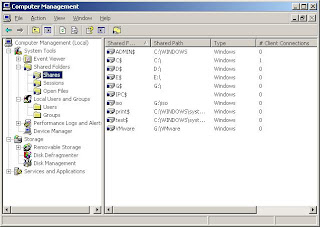Scripting language is very handy tool for system admins, if u learned the scripting. we can finish the work as fast.
Today , here i would like to write a script about how to copy a folder. Copy the below code to notepad and save it as .vbs extension. And edit the source and destination in the script.
__________________________________________________________________________________
sFolder = "c:\testfolder"
dFolder = "\\remoteservername\sharename"
Set objFSO = CreateObject ("scripting.fileSystemObject")
objFSO.CopyFolder sFolder, dFolder
For more info, i have created a video how to do that.
Today , here i would like to write a script about how to copy a folder. Copy the below code to notepad and save it as .vbs extension. And edit the source and destination in the script.
__________________________________________________________________________________
sFolder = "c:\testfolder"
dFolder = "\\remoteservername\sharename"
Set objFSO = CreateObject ("scripting.fileSystemObject")
objFSO.CopyFolder sFolder, dFolder
__________________________________________________________________________________
For more info, i have created a video how to do that.